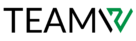WordPress File Errors
Like many CMS platforms, WordPress has thousands, if not hundreds, of files, including plugins, themes, posts, and pages. It goes without saying that, with so many moving pieces, a lot may go wrong. If these essential elements malfunction, content can quickly disappear or become inaccessible. As this is the quickest approach to recover file problems, you must have backups or a maintenance staff that will keep backups for you.
Here are a few illustrations of WordPress file errors:
WordPress Files Are Corrupt
WordPress corrupt files, particularly core files, are a major issue for your website and must be fixed right away. These are the files that have been tagged and blocked because they are no longer reliable or usable.
There are several causes of corrupt files, including:
- Incorrect file permissions
- PHP version error
- Server failure
The quickest solution for any of these issues is to perform a backup copy and restore the information. If you are without a backup: Enter your FTP login information, download WordPress, remove any corrupt core files, and replace them with fresh versions found in the WordPress.zip file.
“Destination Folder Already Exists”
This usually refers to an attempt to install a new theme or plugin, followed by an installation failure notification. Verify if you already have this installed; if so, you may be installing a duplicate.
If not, use File Transfer Protocol to access the wp-content folder. Search the plugins or theme directories for any files with the same name. Once you find it, remove it and install the new version.
The WordPress Theme Stylesheet Is Missing
You receive a certain style in CSS code that corresponds to fonts, colors, and layouts when you choose a WordPress theme.
Your theme that you’ve saved Your website uses CSS, also referred to as a “stylesheet,” each time it loads. It will alert you that there are “broken themes” if it is unable to locate the style information on the sheet. Installed but not fully functional are the subsequent themes, and in the Description: There is no stylesheet.
This problem, which appears as “The package could not be installed,” can also occur during the theme installation process.
Use FTP to verify the stylesheet name in the subfolder of your themes. Verify that it is kept in the appropriate theme folder; the file should be called style.css.
It’s also possible that nothing at all has been put into the server. In such a case, select the appropriate file from the list and submit it to the server.