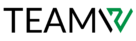WordPress Security Errors
Although safeguarding your website from cyberattacks is crucial, you can discover that the security measures put in place for WordPress components result in a variety of problems or annoying restrictions.
Here are a few instances when security might obstruct your path:
“Sorry, This File Type Is Not Permitted for Security Reasons”
WordPress features a list of allowed file types that helps to filter out files containing executables in order to avoid manipulation. If uploading a restricted file type is really necessary, you can modify the default settings in the wp-config.php file or circumvent security by using the WP Extra File Types plugin.
“Sorry, You Are Not Allowed to Access This Page”
WordPress features file permissions that limit who may change specific file types and who can view your pages in order to protect your website from hackers. That is only functional if the permissions are properly configured. If not, specific material viewing and editing may be restricted for your admin team, users, or even you.
To fix this, you can attempt the following several solutions:
- Look for any plugin or theme incompatibilities.
- Make sure your database prefix matches including www and is right.
- Use Secure File Transfer Protocol to reset file permissions (SFTP)
- Make sure the right user role is given to your account by using phpMyAdmin to check
- If everything else fails, reset WordPress or restore a backup version.
Incorrect File Permissions
It’s recommended to verify your file permissions using SFTP to make sure things are as they should be if you’re having trouble uploading or updating. You should be able to access it while keeping out riff-raff using the default option. WordPress defaults to 755 permissions for directories and 644 permissions for files.
In addition to making your website vulnerable to attacks, incorrect file permissions can also keep you from:
- Uploading images
- Installing or updating themes
- Installing or updating plugins
- Publishing new pages and posts
- Updating existing pages and posts
“Installation Failed: Could Not Create Directory”
New files are saved to the server each time you install a theme or plugin, unless you receive the error message “Installation failed: Could not create directory,” which indicates that the necessary files for the addition haven’t been saved and are thus useless. The same is true for plugin and theme upgrades that happen automatically.
This WordPress issue, like many others, is caused by permissions that prevent work from being finished. Verify that you are authorized to write via FTP into the wp-content, wp-admin, and wp-includes folders.
ERR_SSL_PROTOCOL_ERROR
Despite the severity of the situation, the SSL problem is easily fixed and only occurs in specific situations. Since credit card information must always be encrypted when exchanged between servers, Secure Sockets Layer (SSL) certificates are frequently seen on e-commerce websites. The SSL protocol error, which indicates that a secure connection has been created on your server or the outgoing server, will be displayed for e-commerce and buying sites that have just installed a new SSL certificate or that have switched hosting platforms.
Try one of the following to resolve the problem:
- Verify your SSL certificate
- Install any pending updates on your operating system or browser
- your browser cookies and cache
- Disable browser extensions
ERR_SSL_VERSION_OR_CIPHER_MISMATCH
Updating to the most recent version of the operating system will usually resolve the SSL version or cipher mismatch problem. As with the SSL error mentioned above, it can also be the result of a problem with your SSL certificate, so check that one as well. If you just moved to a new host, pay special attention to making sure the name on your certificate is correct and consistent.
“This Site Is Not Fully Secure”
Your website’s conflicting or jumbled content is the cause of this issue. When your website tries to load scripts from both HTTP and HTTPS at the same time, it is said to have mixed content and displays a notice that reads, “The site is not fully secure.” It’s quite likely that you have updated your website with an SSL certificate, which tells your page to begin using secure HTTPS scripting rather than HTTP. Both scripts will sometimes try to execute simultaneously as a consequence.
You’ll have to search through your resources to identify which ones are using HTTP and replace them with the more secure HTTPS script or remove them if HTTPS is also being used.
SSL Handshake Failed
An established connection between the browser and the server is called a handshake. That mistake is connected to SSL, which brings us back to the encrypted security. To get help troubleshooting this failure—which has too many potential causes—contact your WordPress Support Team, a developer, or the host helpdesk.
A note on website security for your company
Although it may sound like we’re criticizing WordPress permissions, our intention is not to undermine their authority; rather, we believe that certain technical expertise is necessary to effectively navigate WordPress on a regular basis and avoid encountering internal obstacles.
Because an unsecured or insufficiently protected company website is a sitting duck for cyberattacks that may cause enormous financial damage and irreversible harm to your brand, security is crucial, and screening against hackers is an essential precaution. Hackers can alter material to broadcast their own messages, steal data, implant dangerous code, or altogether remove your content once they get access.
Take immediate action and get in touch with your server and website developer if you suspect your website has been compromised in order to minimize damage and begin website restoration.