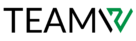WordPress Server Errors
Although we’ve already covered a few server faults that manifest as 500 errors (and even 400 errors), WordPress has its own unique set of server issues that are worth discussing as you may occasionally run across them.
Storage space problems are usually the source of WordPress server faults. The server stores all of your data, information, and browser communications. The server is also responsible for handling continuous inbound and outbound connections. It seems to make sense that there are many chances for things to go wrong, particularly because a large portion of WordPress is trial and error for non-developer users.
Here we’ve gone over a few of the fundamentals:
Fatal Error: Maximum Execution Time Exceeded
This is the notice that appears whenever a PHP script runs for an excessive amount of time (typically more than 30 seconds). Once more, it’s probably a theme or plugin problem. You must identify the problematic script, remove it, adjust the site’s execution limit, and then execute the script once more in order to fix the issue.
“Fatal error: Allowed memory size has been exhausted”
Changing the PHP memory limit in the wp-config.php file may help you increase your allotment if you’ve run into a memory limit problem.
Verify that your media library isn’t duplicated and take up excessive space, and tidy up any areas that need it.
Paying a little more to upgrade to a larger hosting plan is the best option if your current hosting package has a very low memory limit.
Uploaded File Exceeds the upload_max_filesize Directive in php.ini
Your server will place limitations on individual files in addition to overall space constraints. Go to Media > Add New in your WordPress dashboard to view the Maximum upload file size to find out what your file size limitations are.
You can request an exemption from your service provider if you are unable to compress a picture below the maximum. We advise against editing the php.ini file yourself because it is a dangerous modification that might cause major problems and require a lot of host-related explanations.
WordPress-Email Failure
You can send emails straight from your WordPress dashboard using a variety of plugins, which can help you minimize your effort and develop efficient email marketing plans.
Determine which stage the emails are failing at before making any more adjustments. Is there a problem with them staying on the server or are they not getting to the inbox? This check is necessary because emails from WordPress may be mistakenly categorized as spam and routed to trash mail. You can ask the receiver to check their spam or junk mail folder, or you can do some tests.
If your server isn’t sending emails, it can be because of limitations on the kinds of resources it can send out. By switching to a more expensive plan that grants you greater rights, you can circumvent this. Make sure you choose a plan that allows this to happen by discussing your email requirements with your host provider.
The plugin itself may be having issues, which would be another explanation for the inability to send emails. If other users are experiencing similar problems, you should be able to tell by looking through the frequent support issues for it. If necessary, your developer can assist you in this regard.
Secure Connection Error
You are unable to resolve this issue as it is a server issue. This problem often only appears when the server is unresponsive when you are trying to update WordPress installation files. It shouldn’t occur frequently, particularly considering that a DDoS assault on the server is typically the root of the issue. You may anticipate that things will work themselves out very fast.