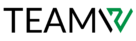WordPress Media Errors
In order to provide our audience with information that is quick to read, memorable, and educational, we need WordPress to support interesting picture, video, and audio assets. Regretfully, navigating WordPress errors to post things online might be challenging. WordPress is fantastic since it eliminates the need for you to pay for and wait for a developer to create everything for you; instead, you can update and maintain the content of your website yourself or through your immediate team. The drawback is that creating and maintaining a truly remarkable website comes with a lot of challenges.
The following are a few WordPress Media problems that you may encounter:
Broken Media Files
Missing media library material may be caused by file permissions, server performance difficulties, plugin incompatibilities, or even hacking. Because of broken links to your material, you’ll discover that the media library is either empty or has placeholder icons in lieu of content.
By testing every potential issue, the source of the issue will be identified. If you are unable to resolve any issues with your plugins, security, or permissions (change the uploads directory to 755), get in touch with your host.
Upload: Failed to Write File to Disk
The most common reason of this problem is improper file permissions. Use the File Transfer Protocol (FTP) to modify the permissions in order to correct it. Should it not function, it can be the result of an overfilled temporary file directory. Make an appointment with your host’s support desk to have it emptied for you.
The Add Media Button Isn’t Working
You will need to use the Add Media option to search your files and upload material if you are using WordPress Classic Editor. But occasionally, this button might not work at all or might not reply at all. Usually, a theme or plugin conflict is the blame.
WordPress (Uploading Image to the Media Library) HTTP Error
This error can be caused by a variety of broad issues, such as utilizing characters or symbols that are prohibited in file names, expired login credentials, permission violations, and server issues. A smart place to start would be to refresh the website. You could also try renaming or shrinking the file.
“There Has Been an Error Cropping Your Image”
In order to avoid having duplicate photos kept in your library, which can take up space and slow down the loading speed of your website, it is better to upload images after they have been modified and compressed using an external tool. WordPress has a few editing options, mainly crop and rotate, if necessary.
You might need to upgrade your PHP version or your server might be lacking graphics if you see the message “There has been an error cropping your image.” In any case, you should get in touch with your host for support.
Incorrect Facebook Thumbnail
Facebook post sharing is a fantastic method to raise engagement levels and spread brand recognition for your company. You should monitor your social media posts to make sure everything appears as intended. It all boils down to how many photos you have when it comes to choosing which Facebook thumbnails display. The OG (Open Graph) will be appended to the thumbnail picture. Facebook may choose at random which of your several photos with the OG tag to show, which may not be the one you meant.
SEOPress social sharing is one such plugin. To avoid confusion, you may use this to set the picture you want shown, and it will apply the OG tag just to that image.