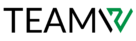WordPress is currently the most powerful CMS for creating websites in the world. It offers a plethora of functionalities for various purposes, and user account management is one of them. Whether you’re running a personal blog or a business website, creating and managing user accounts is essential. With user accounts, you can assign different levels of access to different people on your site.
In this blog, we’ll take a deep dive into how to create and manage user accounts on WordPress in simple steps.
What is a User Account?
First, we need to know What is a User Account? A WordPress user account is a profile that grants someone a specific level of access to your website. It’s like having a membership card for your site, with different cards giving different privileges.
Here’s the breakdown:
- The Account: This is the username and password combination that allows someone to log in to your WordPress website.
- The User Role: This determines what that person can do once they’re logged in. Imagine it as permission levels. There are different user roles in WordPress, each with varying access.
Think of your WordPress site as a building. You, as the owner, have the master key that opens all the doors. But what about others who need access?
- Subscribers: These are like visitors with a guest pass. They can see the public areas of your site (posts, pages) but can’t edit or change anything.
- Contributors: Imagine them as assistants with limited access. They can write new content but can’t publish it themselves. They might need your approval before their work goes live.
- Authors: These are more like contributors with publish permissions. They can create and publish their own content.
- Editors: They have almost full control over content. They can edit and publish posts and pages, even those created by others.
- Administrators: The master keys! They have complete control over everything on your site, including adding new users, changing user roles, and managing all aspects of the website.

Creating New Users
There are two ways to create user accounts:
- Manually Adding Users: This is perfect when you want to control who gets access and what level of access they get.
- Log in to your WordPress dashboard.
- Click on “Users” and then “Add New.”
- Fill in the details like username, email, and password.
- Choose the user role from the options we talked about earlier.
- Click “Add New User” and save the changes.
- Optional: You can also send the new user an email notification with their login details by checking the box next to “Send this password to the new user by email.”

- Enabling User Registration: This allows visitors to sign up for accounts on your website. Great for membership sites or forums!
- Go to “Settings” and then “General.”
- Find the option “Membership” and check the box that says “Anyone can register.”
- Don’t forget to choose the default user role for new registrants (usually Subscriber).
Remember: When creating passwords, choose strong ones that are hard to guess.
Managing Existing Users
- Editing User Information: Need to update someone’s email or change their role? Go to “Users” and then “All Users.” Click on the username to edit their details.
- Deleting Users: If someone no longer needs access, you can delete their account. Just be careful, as this is permanent!
Managing user accounts on WordPress is an important aspect of maintaining control over your site. By understanding the different user roles and knowing how to create, edit, and manage user accounts, you can ensure that your site remains secure and organized. Whether you’re working on a personal blog or a large business website, taking the time to manage user accounts properly will help you make the most of your WordPress experience.