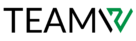The CMS you select will dictate the online destiny of your brand, regardless of whether you want to operate an e-commerce storefront or a corporate website. Popular content management system options don’t end with Drupal and WordPress.
Nonetheless, they are most frequently linked to accessibility, quality, and support from both the administrator and user perspectives. 26% of the internet is run by WordPress, according to statistics. Despite first appearing little, Drupal captures 3.6% of the internet. Despite their tight relationship. However, one still has more features and overall usefulness than the other. However, that only pertains to the breadth and depth of services provided.
I am currently using Drupal; is it time to switch to WordPress?
There are a number of crucial things to think about if you have been managing your content using Drupal and are debating switching to WordPress. There is no one-size-fits-all option because each content management system (CMS) has advantages.
WordPress is well recognized for its intuitive design and ease of use, enabling anyone with less technical expertise to utilize it. Its straightforward setup procedure, selection of themes, and user-friendly WordPress Theme Customizer are all advantageous to new users. Additionally, WordPress has a sizable plugin library that expands its capabilities and makes it simple for users to add new features without requiring bespoke programming.
However, Drupal has more sophisticated capabilities, including sophisticated access restrictions, unique content categories, and a strong taxonomy system that may be useful for managing elaborate websites with a lot of data. It is also well-known for having robust security protocols, which attracts organizations that place a high priority on security.
| WORDPRESS | DRUPAL | |
| User-Friendly | High (easy for non-developers) | Lower (may need developer expertise) |
| Extensions | Over 53,000 free plugins | Around 4,000+ modules for Drupal 8.x |
| Security | Strong with proper updates and plugin management | High, preferred for enterprise-level security |
| Cost | Often lower due to “out of the box” solutions and the larger pool of developers | Typically higher due to custom development requirements |
| Market Share | Powers 42.7% of websites | Powers: 2.3% of websites |
WordPress upgrades can result in cheaper development expenses, particularly as Drupal frequently needs developer intervention and customized themes to provide the best possible functionality and design. Additionally, WordPress developers are typically less expensive.
Determine what is most important for your online presence before making a decision.
It could be wise to stick with Drupal if you have strong security requirements, complicated data management, and significant control requirements. But if you value affordability, a thriving community for assistance, and convenience of use above all else, switching to WordPress can be a good move for your website’s future.
How to Convert Drupal to WordPress Correctly
A website’s migration from Drupal to WordPress is a significant project that requires careful planning. Make sure you have a full backup of the Drupal website—including the database and root directory—before starting the transfer. To avoid data loss during the shift, this protection is essential.
Step 1: Get Ready for the Move
- Locate a Web Host: Pick a hosting platform that is compatible with WordPress. You can set up a WordPress website without looking for a new provider if your current host supports WordPress.
- Features of a Web Host: For advantages like malware scanning, CDN integration, SSL certificate creation, and automated backups, think about managed WordPress hosting. This can handle regular maintenance duties and provide management-friendly tools.
Step 2: Install WordPress
- Installation Methods: WordPress installation may be done automatically by the host you’ve selected, or it may need to be done manually by uploading WordPress files and launching the installer.
- Dashboard Familiarization: Become acquainted with the WordPress dashboard upon installation. In the future, this interface will be essential for managing websites.
Step 3: Set Up WordPress
- Permalink Structure: To preserve URL consistency, configure WordPress to utilize a permalink structure that is compatible with your Drupal site before moving content. In WordPress, navigate to “Settings” → “Permalinks” and select your desired structure, such “Post name.”
Step 4: Use a Plugin to Migrate Content
- FG FG Drupal to WordPress Plugin: To make the transfer easier, use this plugin to convert Drupal to WordPress. This utility helps move material from Drupal to WordPress securely.
- Configuring Plugins: Once the plugin is installed and activated, set it up to import your Drupal content.
The content transfer is just one step in the switch from Drupal to WordPress. In order to preserve SEO, it’s also critical to update internal links, make sure that previous Drupal URLs redirect appropriately, and verify that the new WordPress website functions and looks as intended. These stages, while time-consuming, are essential to a smooth transition. Every step of the procedure is made to help preserve the website’s integrity while utilizing WordPress’s user-friendly features.